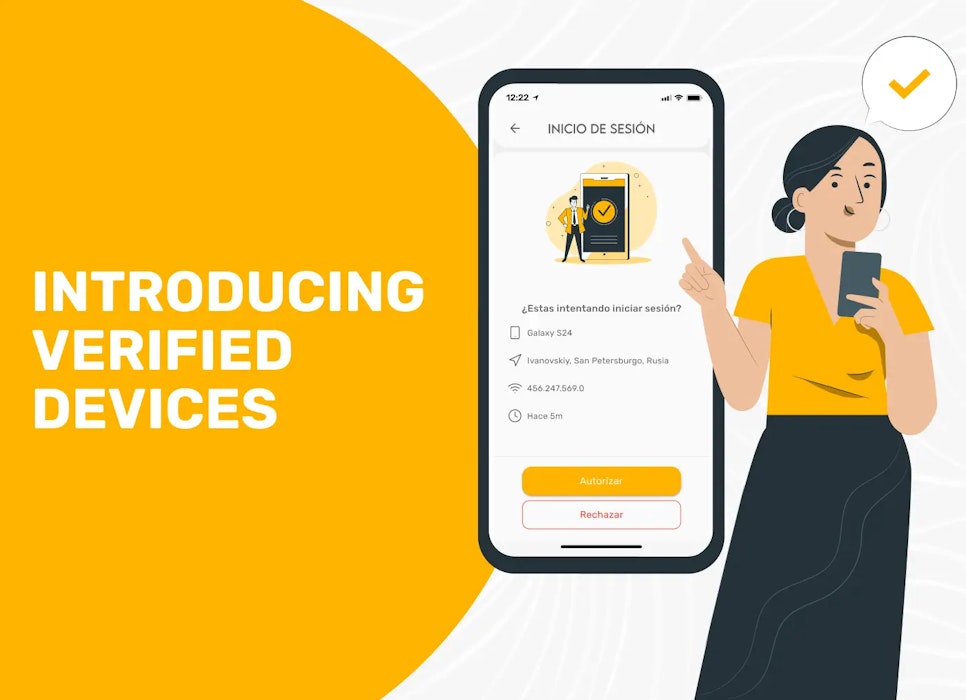Security Update: Authorized Devices
At El Dorado, we take the security of our users very seriously, which is why we are introducing a new way to keep your El Dorado account safe and secure.
Approving New Logins
We introduce to you authorized devices, a new security feature at El Dorado that allows you to access your account only from devices you have authorized.
If you attempt to log in from a new device, you will receive an alert on your devices, where you can “Authorize” or “Reject” the new device.
This way, you will always control who accesses your account, effectively preventing any unwanted new logins.
How does it work?
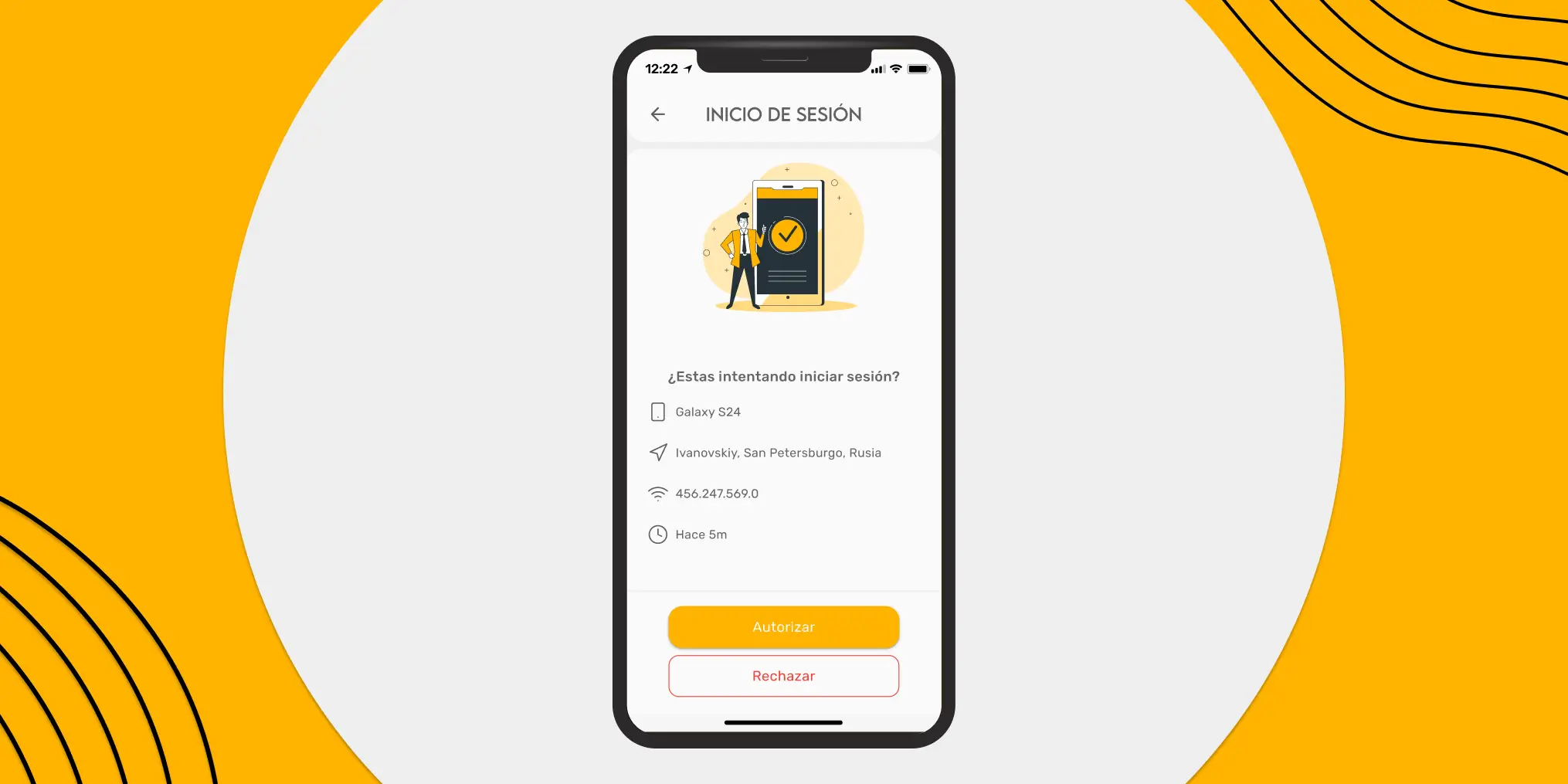
If you want to log in from a new phone or computer, you will receive a notification on your already authorized devices. We will ask you to approve or reject the new login.
What are my authorized devices?
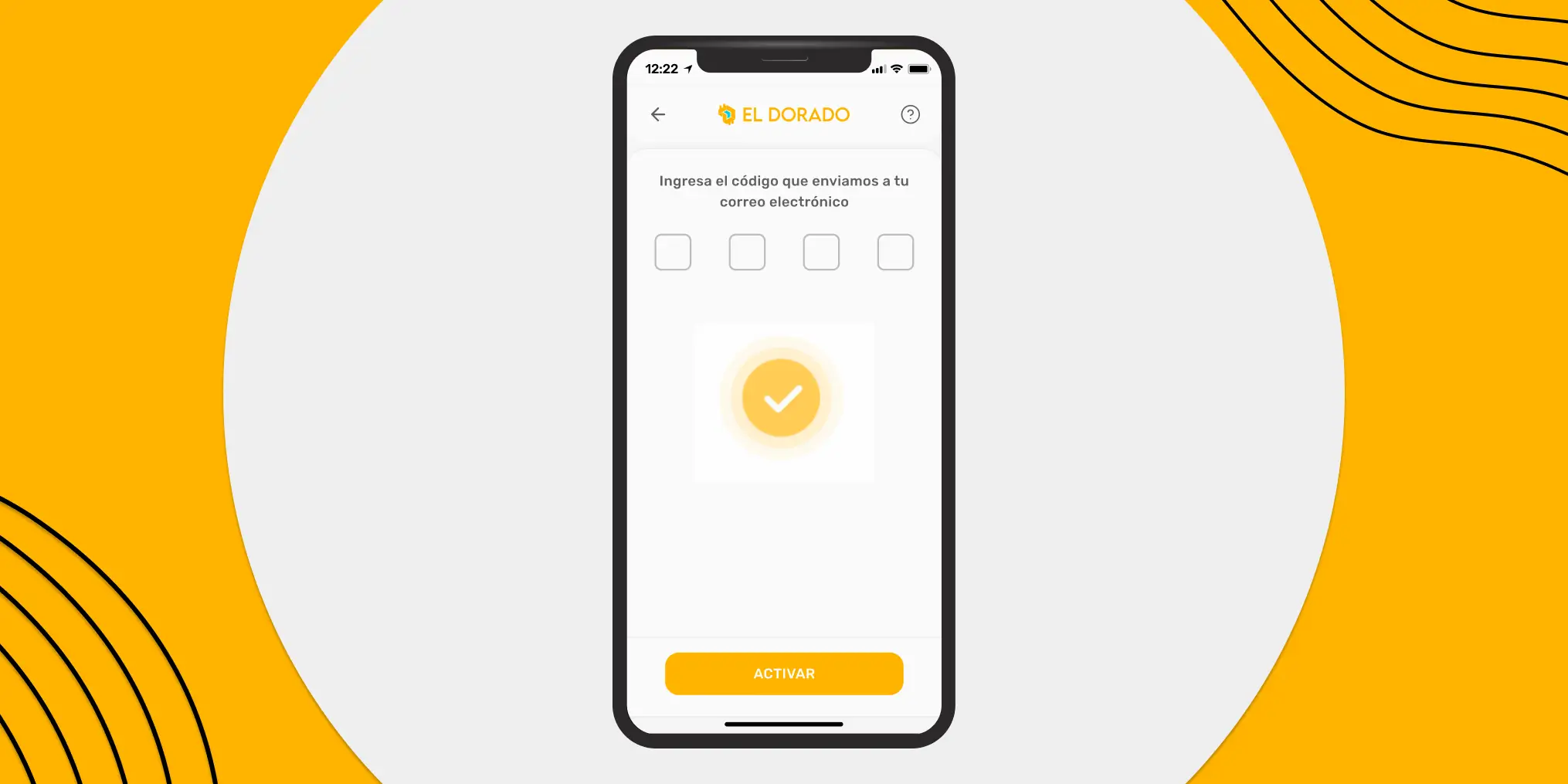
If you registered in El Dorado after February 13, 2024, your first verified device will be the one you used during registration in our app.
If you created your account before the mentioned date, you must set up your secure device when you enter the app from any device. We will send a verification code (OTP) to your email to validate your device.
⚠️ Alert: El Dorado will never ask you for any OTP code. Do not share your El Dorado verification code with anyone, seriously, with NO ONE.
How many authorized devices can I have?
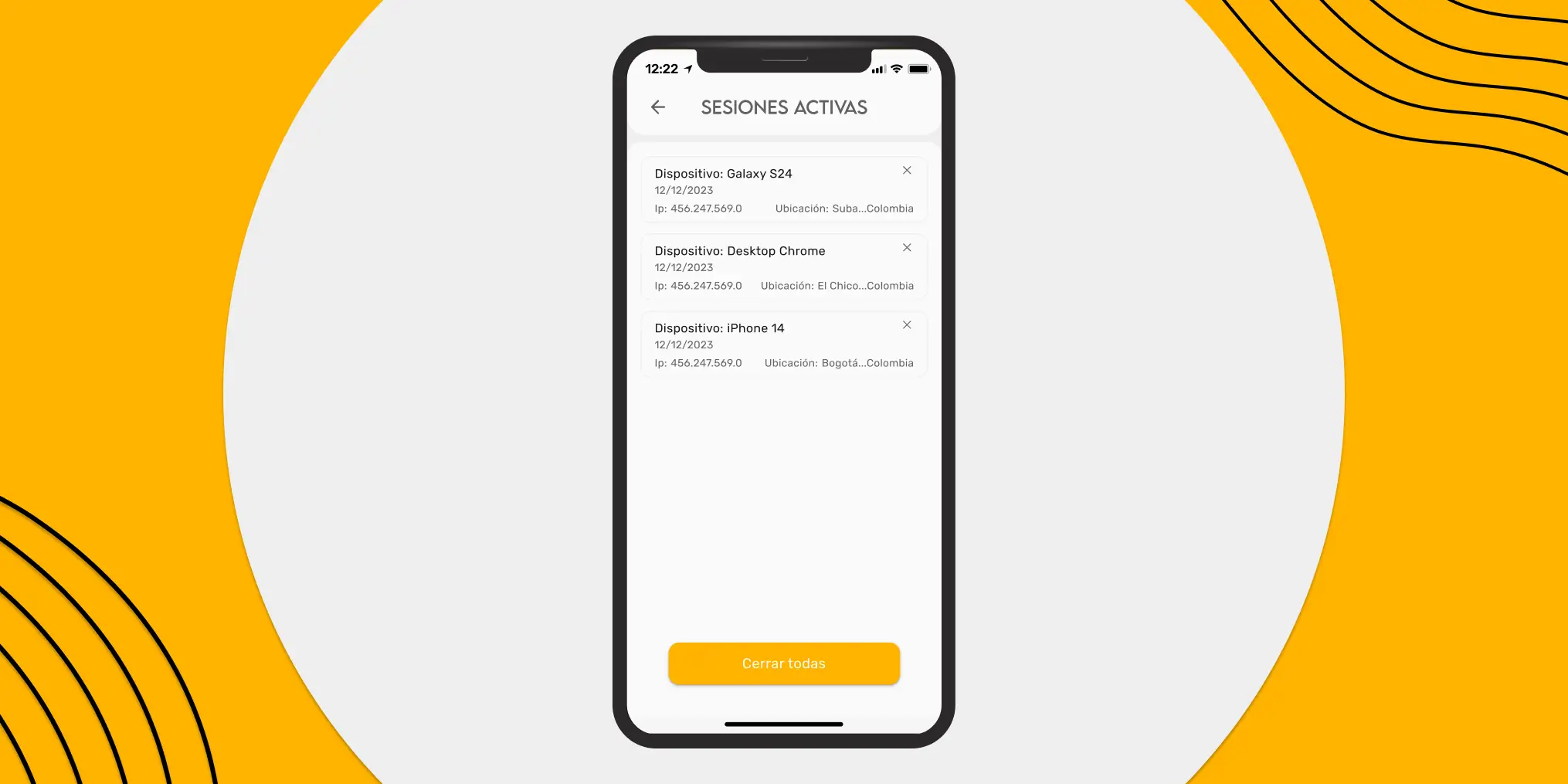
Each El Dorado user can have three active devices simultaneously. If you need to open a new session, remove one of the authorized devices.
Security Cooldown
In addition to authorized devices, we have integrated an extra layer of security for our users. This is a temporary lock that restricts important actions within the account for 48 hours when accessed from a new device.
The security lock will take effect if you log in from a new device with an IP address different from those associated with your account and previously authorized device.
During the lock, you will not be able to perform the following actions from the new device:
- Create P2P orders
- Withdraw cryptocurrencies
⚠️ Alert: El Dorado will never ask you to authorize a login to your account.
Can I change or remove my authorized devices?
Yes, if you lose access to any of your authorized devices, you can remove it from the El Dorado app using any of the authorized devices.
What if I do not have access to my authorized devices?
You must contact the app support team if you do not have access to any of your authorized devices. They will guide you through recovering access to your account as soon as possible.
What if I receive an unknown login request?
If someone other than you is trying to log into your El Dorado account, you should first reject the login.
Next, change your password and security PIN to keep your account protected. And finally, contact the support team in the app to report the situation.
⚠️ Alert: El Dorado will never ask you to authorize a login to your account.
Security Tips for Your Account
Protecting your El Dorado account is very important, so here are some security tips. If you already follow them, great! If not, hurry and apply them!
Strong Password
Using “password1234” or recycling your Instagram, TikTok, or any social media password is not a good idea. Create a distinct password for your El Dorado account. To create a 100% secure password, you can use a password manager like Bitwarden, 1Password, or NordPass.
Two-Step Verification (2FA)
Two-step verification is a temporary 6-digit security code generated by an app, usually valid for 30 seconds, that adds an important layer of security to your account.
In our app, you can activate two-step verification by going to Settings > Security > Enable 2FA
Once there, simply scan the QR code with your verification app or copy the security key and enter the code generated by the application you chose.
You can use Google Authenticator, Authy, or whichever you prefer.
Use a Secure PIN
Like your password, do not use your birthday or a significant date as your PIN. Try to create a secure and unique PIN for the El Dorado app.
Beware of Phishing
Be careful with the website you enter. Remember, the only official El Dorado pages are:
- Our official website: eldorado.io
- Our application for browsers: app.eldorado.io
- Offer link: share.eldorado.io
- Referral link: unete.eldorado.io
Please make sure all links include our official address (eldorado.io). If someone shares a link with you that is not on the list, do not access it. Enter your browser and search for the official link yourself.
Communicate with Official Support
El Dorado will never send you an SMS asking you to contact support. If you ever receive an SMS alerting you to a problem with your account, only communicate with support in the app and ignore any SMS messages you receive.